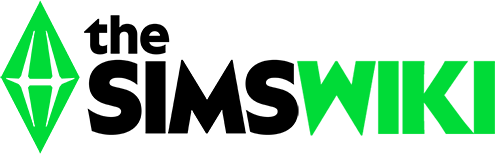Buy mode in The Sims 3
Buy mode is one of three independent modes in the game (the others being Live mode and Build mode) that appears in The Sims, The Sims 2, The Sims 3, and several spin-off games. Buy mode allows players to purchase items from an object catalog and place them on the current lot, sell objects that are on the current lot, and arrange objects on the current lot. Construction-related elements such as doors, windows, fences, and stairs are not associated with buy mode, but are in build mode. Buy mode largely focuses on furniture and appliances.
The descriptions of many of the objects available for purchase in the game (particularly the less expensive ones) involve humor, sarcasm, insults towards the player, and wit, and serves as comic relief in the game. For example, one of the cheapest cars available in The Sims 3, the "Big Lemon", notes that although the car's doors are jammed and its ignition is faulty, it is still worth buying. Another example is the outdoor entertainment item "Foot-and-Hand Ball" used to train the athletic skill, which references and pokes fun at American football, which, despite its name, rarely involves contact with the ball via the feet.
Mechanics
The game is paused while the player is in buy mode. Game time only passes when the player is in live mode.
Many of the tools available to the player, such as the hand tool, eyedropper tool, and design tool, are also available in build mode and will function just as well on items placed in build mode, like fences and trees, as they will on items placed in buy mode.
In some situations, buy mode, as well as build mode, may become disabled, such as during a fire, burglary, or other major event. This is done to prevent modifications to the lot that may impact or prevent a game event from occurring. After the event has ended, build and buy modes are re-activated. However, Buy mode as well as build mode can be activated through the alwaysallowbuildbuy cheat. In general, buy mode and build mode are also disabled when a Sim is on a community lot. In The Sims 3, however, clicking the Build or Buy buttons while on a community lot will bring the camera back to the home lot of the Sim, and open Build or Buy mode there.
Music for buy mode in The Sims is that of various stringed instruments.
By function categories
The Sims and The Sims 2 automatically sorts the buy mode by object function—clicking on the buy mode icon will reorder objects to sort by room. Prior to Hot Date, the function sort did not have sub-categories. Unlike some features introduced in Hot Date, this was carried over into The Sims Deluxe Edition. In The Sims Castaway Stories buy mode is renamed to "barter mode" and its objects are only categorized by function.
A list of "sort by function" buy mode categories and the types of items found there.
| Room | The Sims | The Sims 2 | The Sims 3 | Objects[1] |
|---|---|---|---|---|
| Appliances | Mainly kitchen objects: Refrigerators, stoves, dishwashers, microwavess, coffeemakers, food processor, garbage cans, barbecues and trash compactors. | |||
| Comfort | Beds, chairs, armchairs, sofas, bar stools, benches and deck chairs. | |||
| Decorations | Plants, paintings, sculptures, mirrors, curtains, rugs, ornaments, etc. | |||
| Electronics | TVs, computers, stereos, clocks, burglar alarm, fire alarm, video games, phones, pinball machines, etc. | |||
| Entertainment | Sporting goods, hobbies and skill items, party items, etc. | |||
| Hobbies | Musical instruments, bookshelves, exercise equipment, play equipment, workbenches, other skill-building items, etc. | |||
| Kids | Baby furniture, toys, decoration, and play equipment. | |||
| Lighting | Lamps, wall sconces, hanging lights, and outdoor lights. | |||
| Plumbing | Toilets, sinks, showers, bathtubs and hot tubs. | |||
| Storage | Bookshelves and dressers. | |||
| Surfaces | Counters, kitchen tables, desks, side tables, coffee tables, shelves and displays (not bookshelves), cabinets, bars etc. | |||
| Vehicles | Cars, bicycles, motorcycles, scooters, parking spaces, garage doors, and bike racks. | |||
| Miscellaneous | Skill-building items (mirrors, weight machines, bookshelves),[TS] dressers, play equipment, party items,[TS2] children's items,[TS][TS2] cars,[TS2NL] pet items,[TS:U][TS2P] garbage cans, etc. | |||
| Pets | Pet bowls, pet houses, pet toys, scratching posts, horse training obstacles, horse stalls, haystack, etc. | |||
| Props | Stage props, hypnotizer, etc. | |||
| Resorts[2] | Resort objects and rabbit holes, sporting goods, hot tubs, wedding arches, bars, various pool objects, firewalk pit, etc. | |||
| Buydebug[3] | Various collectible and fish spawners, light emitters, buydebug objects, etc. |
By room categories

The kids room buy mode catalog in The Sims 3
Buy mode in The Sims 3 is automatically sorted by room, but selecting the "Sort By Function" icon will resort the buy mode by function. The items within each category are sorted by function, with some items included in multiple categories.
A list of "sort by room" buy mode categories and the types of items found there.
| Room | The Sims | The Sims 2 | The Sims 3 | The Sims 4 | Objects[1] |
|---|---|---|---|---|---|
| Kitchen | Counters and islands, sinks, refrigerators, stoves, microwave ovens, small appliances, large appliances, garbage cans, pet items, decor, curtains, alarms, etc. | ||||
| Bathroom | Toilets, sinks, showers, bathtubs, lights, decor, counters, etc. | ||||
| Bedroom | Beds, bedside tables, alarm clocks, dressers, table lamps, plants, wall decor, etc. | ||||
| Living room | TVs, stereos, video games, sofas and living chairs, coffee tables, end tables, etc. | ||||
| Dining room | Dining tables, dining chairs, bars, ceiling lights, stools, plants, etc. | ||||
| Study | Computers, desks, skill-building items, bookshelves, indoor activity items, etc. | ||||
| Kids | Toy boxes, teddy bears, toddler skill-building items, beds, cribs and changing tables, playground equipment, etc. | ||||
| Outdoor | Outdoor chairs and tables, lounge chairs, lawn ornaments, outdoor grills, hot tubs, outdoor recreation items, cars and other transportation, dog houses, etc. |
Buy mode tools in The Sims 2
Buy mode in The Sims 2 has tools not included in The Sims (original) buy mode. These tools are also available in build mode. Tools include:
Eyedropper Tool: When pointed at a wall covering, floor covering, or most objects, will show the name of what it's pointed at. Clicking on a wall or floor covering will switch to the appropriate area of build mode and select that covering so it can be applied. Clicking on an object will make an exact duplicate of it, and will focus the catalog on that object.
Design Tool: Allows a recolor or other change to a selected item. Costs §15 per use, and some items cannot be changed.
Top-down View: Switches the display to (or from) a view from above.
Undo/Redo: In The Sims, this was only available in build mode. The undo/redo history will be kept even if the player switches between buy and build modes.
Flatten Lot Tool: Introduced in The Sims 2: Pets. It lowers all unoccupied tiles to street level.
Sledgehammer Tool: Introduced in The Sims 2: Pets. It's another way to remove walls and objects, and can remove all objects that are on a tile.
45 degree angle: This was introduced in The Sims 2: Apartment Life, and it makes it easier to put floor tiles on the ceiling.
Also, the hand tool was improved. When holding an item, the highlighted tile(s) which show its footprint also show which side is considered the front. (Depending on the object, this may or may not be the side Sims will approach it from.) Also, those tiles will be either green or red. If they are green, the item may be placed in that location. If they are red, something is preventing the item from being placed in that location.
Buy mode tools in The Sims 3
Buy mode tools in The Sims 3
Four tools are at the player's disposal:
Hand Tool: Use to pick up, rotate, and move items. Some items cannot be moved; other items require being placed in a certain location (like outside). When holding an item, if the area under the item is green, the item may be placed there; if the area under the item is red, something is preventing that item from being placed there - attempting to place the item will give a description of the problem.
Create a Style: This tool opens up the Create a Style menu, which allows the player to redecorate and recolor most items using both preselected styles and colors, or by manually using a color wheel and different available textures. Use of this tool is free.
Eyedropper Tool: As in The Sims 2, this tool makes an exact copy of the item that is selected.
Sledgehammer Tool: Will automatically delete any item that is selected, unless said item is being used by a Sim or cannot be deleted.
Family Inventory
This section describes features that are only available in The Sims 3.
The family inventory is a space where large objects (too large to be held in a Sim's personal inventory) are kept. Certain opportunities may make an object available in the Family Inventory. When a Sim family moves, if "pack furniture" is selected, all objects in the household will be placed in the Family inventory, to be moved and rearranged in the new house.
Buy mode in other games
Buy mode is referred to as "barter mode" in The Sims Castaway Stories, and "furnish mode" in The Sims Medieval. Despite the different names, the function of these modes is similar to the traditional buy mode.
In The Sims 4, buy mode is not an independent mode, but is instead fully incorporated into build mode. Build mode in The Sims 4 contains an object catalog (including object sorting by room and function) and a family inventory.