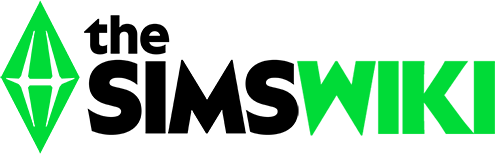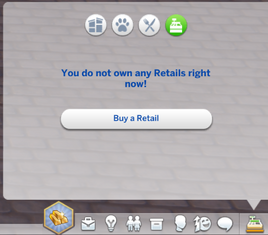
The owned businesses panel is a tab in which Sims can purchase and manage retail stores, restaurants, vet clinics and residential rentals. The panel only appears if either The Sims 4: Get to Work, The Sims 4: Dine Out, The Sims 4: Cats & Dogs, and The Sims 4: For Rent are installed. The owned businesses panel can be located at the very bottom right corner of the UI in Live Mode. When opened for the first time Sims can select to purchase either a retail store, a restaurant, a vet clinic or a residential rental, to which will lead them to the world map and select an empty lot or building to convert it into any of the select businesses. The same can be done via phone under the business selection menu.
Once one of the four businesses have been purchased, the owned businesses panel will showcase information on the business such as name of the lot, price markup, manage employees, finances, and the option to transfer funds from the owners household funds to the business, and the option to buy business perks to which retail businesses, restaurants and vet clinics have their own unique string of perks (which can be purchased through perk points earned through selling stuff, talking to the customers, restocking, welcoming customers etc.) Residential rentals however, do not have the options for employees, price markup, and option to transfer funds, instead having a list of rental lots owned as well as unit vacancies.
With Patch 153, the owned business panels display tabs for each of the businesses. These appear if the player has two or more packs including some of the four businesses available.
Retail stores[]
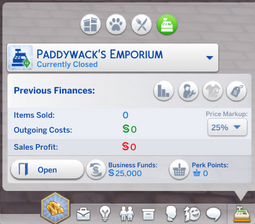
With The Sims 4: Get to Work, the owned businesses tab will showcase the option to buy a retail store. As usual with the business tab, you can see the finances of items sold, simoleons gotten from sale and the expenses. A more detailed window can be opened with the "Financial Report".
Along the top there are four buttons, financial report, manage employees, employee uniform, and sell store.
To the right of the finances is the price markup, to which can influence how much percentage the store is selling the item from the base price. The price markup can change from 5%, to 15%, 25%, 50%, or 100%.
The bottom left corner of the tab is the option to open and close the store. When the store is closed, the player can not change the price markup or sell the store. Next to the open and close button is the business funds, to which the player can transfer funds from the Sims household funds to the retail store. Retail stores cannot be opened if they don't have money in the business funds, as there needs to be funds to cover up the expenses. And finally next to the business funds is the button open the retail perks.
One thing to note is that when the Sim is not on the lot in which their retail business is on, they cannot open up the store or see information on the retail store, as it requires the owner or a member of the owners household to be there.
Restaurants[]

With The Sims 4: Dine Out, the owned businesses tab will showcase the option to buy a restaurant. Just like the retail side of the Owned Businesses Tab, players can see the finances for the restaurant and a more detailed window can be opened with the "Last Financial Report" button.
Above the finances players can see their restaurants star rating and the amount of reviews they have gotten from customers. Hovering over the stars will showcase what the restaurants growth opportunities are and what the restaurant did excellently at.
The finances will showcase the overall net profit and the amount of customers that came in for as long as it has been opened and the profit gained from customers purchasing their meal, however, depending on the ingredient quality it may go down.
And below the finances are the same buttons as it is for retail stores, a large button which will open and close the stores, business funds which the player can also transfer funds to the restaurant individually, and the restaurant perks.
Restaurant settings[]

On the top right of the panel is the restaurant settings.
There the player can manage the price markup, advertising, ingredient quality, restaurant menu, employee uniform for the chef, wait staff, host and the customer dress code, as well as the option to sell the restaurant.
The restaurant price markup can up from 100% to 125% (default), 150%, 175%, 200%, 250%, or 300%.
From the advertising, players can select a variety of ads in which will help bring in more customers. The options are:
- None
- Silver Package (§120 /day)
- Gold Package (§240 /day)
- Platinum Package (§480 /day)
- Diamond Package (§1200 /day)
The ingredient quality can only be accessed if the owner of the restaurant has bought the Ingredient Quality Options perk for 500 Perk points. When purchased, players can adjust the ingredient quality from Grade F to fresh organic, or sustainably grown. The ingredient quality will dictate how good the meal will taste for the customers, how long it will prepare, and how much the ingredients cost.
In the menu settings, players can pick out any type of food or drink in which their restaurant will serve. There are four different categories on the restaurant menu: drinks, appetisers, main course, and dessert.
The employee settings allow for the player to customize from a selection of clothing styles in which their chef, waiter, or host will turn up to work in or players can create their own uniform, which will send them into Create a Sim.
And finally the customer dress code can be adjusted by players to dictate what the customers will enter the restaurant with. Players cannot select specifically what clothing customers can wear, but they can select if customers will enter in their everyday wear, formal wear, sleepwear, sthletic wear, party wear, or swimwear.
Vet clinics[]
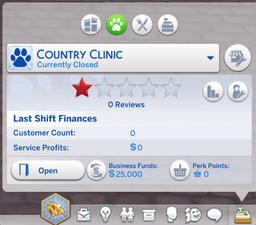
With The Sims 4: Cats & Dogs introduces vet clinics that can, like all other businesses, can be bought and owned. One vet clinic is already available in Brindleton Bay, the world the expansion pack comes with. With the panel open players can see a panel very similar to restaurants:
Above the finances players can see their vet clinic's star rating and the amount of reviews they have gotten from customers. Hovering over the stars will showcase what the vet clinic's growth opportunities are and what the restaurant did excellently at.
The finances will showcase the overall net profit and the amount of customers that came in for as long as it has been opened and the profit gained from customers recieving the care for their pets, however, less care given would lower the rating.
And below the finances are the same buttons as it is for other stores, a large button which will open and close the stores, business funds which the player can also transfer funds to the vet clinics individually, and the vet perks.
Vet Clinic Settings[]
On the top right of the panel is the vet clinic settings.
There the player can manage the price markup, advertising, employee uniform for the veterinarian, as well as the option to sell the restaurant.
The restaurant price markup can up from 75% to 85%, 100% (default), 150%, or 200%.
From the advertising, players can select from two ad packages in which will help bring in more customers. The options are:
- None
- Gold Package (§240 /day)
- Platinum Package (§480 /day)
And finally the employee settings allow for the player to customize from a selection of clothing styles in which their veterinarians will turn up to work in or players can create their own uniform, which will send them into Create a Sim.
Residential Rentals[]
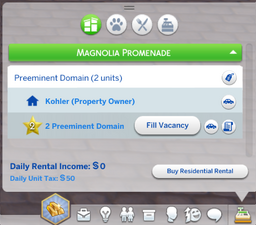
The Sims 4: For Rent introduces residential rentals that can, like all other businesses, can be bought, owned, as well as rented out. There exists many residential rentals in Tomarang, the world the expansion comes with, however they all have at least one unit occupied. Within the library found in the gallery, players can place down a pre-made residental rental named "Casa de Flores" which can be placed within the 30x20 lot within Tomarang.
When owning a residential rental, it will display in the business panel under a tab of the world where the residential rental is located. It will display each lot owned within that world with their names included and available units to be rented out. Players can set when making residential rentals if one unit can be a home unit, this will allow their property owner Sim to live with their tenants in the residential rentals.
Within the unit list, there are multiple buttons on the right, the one displayed to the right of the residential rental's lot name will be a button to sell the rental lot. The buttons to the right of the units are the option to travel to Fill Vacancy if the unit is unoccupied, travel to the unit, and view the agreement of the unit rules and rent.
- For more information on vacancies and tenants rules and unit ratings, see Residential rental.
At the bottom of the panel is the daily income and taxes and aswell as the button to purchase new residential rentals. Daily rental income showcases the amount of income accumilated from all the tenant renting fees, and the daily unit tax displays the expenses of each unit, every unit owned is §50.