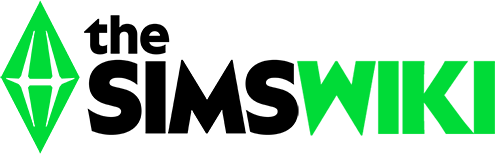This tutorial is for The Sims 2 only.
Sick of seeing the same townies and NPCs from Pleasantview in your custom neighborhood? Tired of the same Social Group Townies and Garden Club Members? This tutorial will help you create a custom neighborhood without Goopy GilsCarbo and Abhijeet Deppiesse in every one of them! Here's the steps.
(The original tutorial can be found at MATY by jordi)
Required Mods[]
In an unmodded game, the game automatically generates new townies as you play, even if you have created an empty neighborhood. It also creates three NPCs, such as maids and gardeners, of each type. In order to prevent new townies from spawning, and limit the number of NPCs, you might want to some of the following mods before you create your new neighborhood:
| Name and Link | Function |
|---|---|
| antiredundancy | Prevents the game from generating more than one NPC per type, unless the first one becomes unavaliable (such as by dying or moving in to a playable household). |
| notownieregen | Prevents new Townies and Downtownies from being generated. |
| nodormiespawns | Prevents new Dormies from being generated. |
| nossrespawn | Prevents new Secret Society Members from being generated. |
| nostrayrespawn | Prevents new Stray Cats and Dogs from being generated. |
| CJ-NoWolves | Prevents new Wolves, including the Leader of the Pack, from being generated. If wolves already exists in the neighborhood, it also stops them from appearing on properties at all. |
| CJ-ThereCanBeOnlyOneProfessor | Professors are only generated one of each major instead of two. |
| midgethetree_apartmentresidents | Prevents new Social Group Townies from being generated. This mod also makes safe NPCs, Townies, and Downtownies occupy empty apartments. If no eligible NPCs, Townies, or Downtownies exist, then the apartments will remain vacant. |
| simNopke-noHobbyStalkers | Prevents the game from generating Hobby Instructors outside the secret hobby lots. |
| simNopke-noGreetingNPCs | Prevents the Matchmaker and the Garden Club Member from showing up to greet your sims when you first load a household. They can still be called on the phone, and the Matchmaker can still spawn in Downtown. |
| nohumble | Prevents Rod Humble from showing up when you first load a household. It also makes Humble's computer avaliable in buy mode. |
Note that most of these mods only prevents new townies and NPCs from being generated - they don't remove the townies and NPCs that already exists. This means that if you want a completely empty neighborhood, you need to install the mods before you start playing the new neighborhood. However, many of these mods are useful for older neighborhoods as well, since they reduce the risk of overpopulation.
Preparing - Disabling the Templates[]
The Sims 2 Original[]
Custom neighborhoods always create the same set of townies from Pleasantview. To prevent that, you need to go to your game directory, located at C:\Program Files\EA Games\The Sims 2\ assuming you installed the game in the default location. Browse your Neighborhood folder in The Sims 2\TSData\Res\UserData\Neighborhoods. If you have The Sims 2: Ultimate Collection, the directory will be C:\Program Files (x86)\Origin Games\The Sims 2 Ultimate Collection\Double Deluxe\Base\TSData\Res\UserData\Neighborhoods. Rename N001 to N001-bak to disable it. Once you're done creating your neighborhood, you can re-enable it by removing the "-bak" part.
The Sims 2 Pets to Apartment Life[]
Pets, Seasons, Bon Voyage, FreeTime, and Apartment Life all create the same special townies and NPCs for custom neighborhood. You will need to replace those stealth hood templates with empty ones so the game can't read them. First, download the empty stealth hood templates, and then extract the files.[1] Navigate to the C:\Program Files\EA Games\(EP)\TSData\Res\NeighborhoodTemplate\ folder and perform the following:
- For Pets, it will be folder P001. Move that folder to a folder on your Desktop (you can call it "TS2 Original Stealth Hood templates" to avoid getting them mixed up), then extract the downloaded P001 folder to that location.
- For Seasons, it will be folder G002. Move that folder to a folder on your Desktop (you can call it "TS2 Original Stealth Hood templates" to avoid getting them mixed up), then extract the downloaded G002 folder to that location.
- For Bon Voyage, it will be folder V001. Move that folder to a folder on your Desktop (you can call it "TS2 Original Stealth Hood templates" to avoid getting them mixed up), then extract the downloaded V001 folder to that location.
- For FreeTime, it will be folder F002. Move that folder to a folder on your Desktop (you can call it "TS2 Original Stealth Hood templates" to avoid getting them mixed up), then extract the downloaded F002 folder to that location.
- For Apartment Life, it will be folder E002. Move that folder to a folder on your Desktop (you can call it "TS2 Original Stealth Hood templates" to avoid getting them mixed up), then extract the downloaded E002 folder to that location.
Once you're done with your new neighborhood, you can remove the empty templates and restore the original templates into their original locations, if you want the default Sims in new neighborhoods again.
deleteAllCharacters cheat to remove all Sims from a neighborhood! Doing so will destroy part of all the character files in the neighborhood and leaves lots of junk, orphaned information, and will corrupt the neighborhood!Creating the Neighborhood[]
Create your custom neighborhood the normal way. Quit right after the neighborhood shows up. Browse the folder in My Documents\EA Games\The Sims 2\Neighborhoods\N004\Characters\ (If this is your first custom neighborhood, it will be N004). If the folder is not empty, then you did the steps wrong and will have to repeat it all over again.
Creating Sub-Neighborhood[]
If you want to create a default sub-neighborhood (C:\Program Files\EA Games\(EP)\TSData\Res\NeighborhoodTemplate\), you need to follow the instructions here.
Populating the Neighborhood[]
You may create your own Townies for your neighborhood or just let the game create them by itself. If you've disabled the N001 folder in the second step, townies and NPCs will never be generated because the game can't access the folder that contains their data. To get the game to generate the NPCs but not the townies, remove the "-bak" part of the folder and get the "notownieregen" mod, listed on the top of the page. Having this mod will allow the game to generate NPCs, but doesn't allow it to generate townies.
For custom townies, you might need Inge's Teleporter Shrub or Cat, which you can download here.
Batch-Creating Custom Townies[]
Use boolprop testingcheatsenabled true cheat, and spawn an NPC and Townie Maker. Choose "Create townies" and "townies". For Downtownies, choose "downtownies" instead. Don't bother creating NPCs.
The second method is to shift+click mailbox and choose *DBG - FORCE Create Townies - and choose Townies and/or Downtownies.
When you're done, save the game.
Creating Custom Townies[]
If you have the Simlogical Teleporter Cat, you can create your CAS Townies, Dormies, Downtownies, Strays, and Social Group Townies. You will need SimPE to change their names or read the tutorial here. Next step, create your CAS Sims and Pets in any gender and ages. You are free to make however many Townies you want.
When you're done, move your Sims into a lot, and use the teleporter to make them a townie by choosing Make me a... - Townie, Downtownie, etc. For Pets, you need to use a Sim and choose Make stray... - your pet's name. You might want to choose a unique name in case you're confused. When you're done, save and quit the game.
Now, open SimPE. Delete ALL relationships that you see. Note that if you create Child or Teen townies, they MUST have a family relationship with someone older. In this case, delete their family tree, unless you want to make a special case, such as Townies in Downtown having a family relation to certain playable Sims. You may also set their careers, skills, gender preference, hobbies, and so on. Otherwise, the game will set them randomly.
When you're using Windows 7 or 8, you need to delete the files in the virtual store or the same townies will appear again and again. So, after you've done all that is described in this amazing tutorial, after shutting down the game as soon as the neighborhood you just created shows up, open cms by pressing the Windows key + R at the same time. Then type in "%temp%" without the " and press enter. Click on local, scroll down until you see a file called Virtual Store, open it, and then you have to do 2 things: First, set up you as the owner of the folder and set it to "read only"/write protected. Second, delete the EA Folder in there. Not only will your game load much faster, no more townies will spawn unless you've created them.
Notes[]
|}