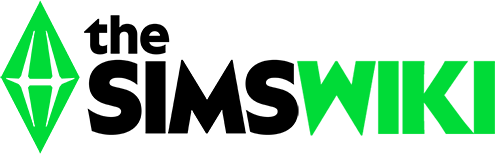Moving into a new house

Neighborhood view in The Sims 2.
There are many ways in The Sims series that Sims could move into houses. Here is a list of a few ways.
The Sims
- While in the neighborhood view, click the bulldozer icon in the button bar at the top of the screen. The cursor will change shape, and become a bulldozer.
- When the bulldozer icon is pointed at an occupied house, the message "Click to evict this family" will appear under the headshots of the family members. Clicking on the house will place the family in the Family bin. Build mode objects will remain, but all other objects will be sold for their current value.
- After the family has been evicted, the player will be asked whether or not to bulldoze the lot.
- Click on the bulldozer button to exit evict/bulldoze mode.
- Click the family icon in the button bar to go to the Family bin, then select the family and place it in an unoccupied house or on a vacant lot.
The Sims 2
There are two ways to move a family from their existing home.
- From the neighborhood view
- Open the Family Bin.
- Click on the "Move family" button.
- Click on an occupied house.
- When asked if you want to move the family to the Family Bin, say "Yes".
- While playing the family
- Click on the newspaper or a computer.
- Select "Find Own Place."
- Move the whole family with the active Sim.
- The Sims will be shown getting into a taxi and driving off.
- Go back to the neighborhood.
- "Find Own Place" does not work if there is only one Sim in the family. The option will still appear, but using it will generate a message saying to use the "Move family" tool in the neighborhood view.
In either case, the family will be in the Family Bin, and can be moved into another home.
Build mode objects will remain. Outside of college sub-neighborhoods, all other objects will be sold for their current value unless they have been manually placed in a Sim's inventory. Within college sub-neighborhoods, all objects that have not been placed in a Sim's inventory will remain, even in a rented house.
Beginning with University, the family can also be moved into an occupied lot, as long as the household occupying that lot has enough space for the number of Sims and pets in the family being merged into it..
The Sims 3
With Patch 1.55, Sims can now move to new neighborhoods, such as moving from Riverview to Bridgeport.
- To move an active household's Sims and all their possessions into a new, unoccupied house in the neighborhood
- The house that the player wants to move to must be unoccupied (no family name or house icon over it in Map view).
- In the active household, the player must click a phone or computer and choose Move..., and choose Within this Neighborhood. This brings up the Move dialog.
- In the right-hand "pane" of the dialog, one must click the House button at the bottom and select the desired house by clicking its icon on the Move Map view that appears.
- The option (in the left pane representing the active household) to either pack up all of the current house belongings or to sell them all must be clicked next. (The contents of the fridge will not be moved.)
- Click the checkmark to complete the transaction.
- Once the Sims are at their new home, build mode is selected.
- With the sledgehammer, unwanted furniture/objects are removed.
- Along the middle between the tools puck and the graphics of different objects to buy/place are three "tabs" aligned vertically. The bottom one is clicked: "Family Inventory". All the stuff packed up from the old house is there ready to be placed in the new home.
Sometimes you may receive a challenge when moving in to a new house.
- To move an active household's Sims and all their possessions into a new, unoccupied house in a new neighborhood (requires Patch 1.55)
- In the active household, the player must click a phone or computer and choose Move..., and choose To new Town. This brings up the Select Town dialog.
- Select the new world you want your Sims to move to. You can only choose worlds that are already installed - you can't purchase new worlds in this dialog. Click 'accept' when you're happy with the town you want to move to.
- You will receive a notice stating that your family will remove all normal wishes, opportunities and relationships with Sims outside the household. There, you have the option to turn back by clicking 'no'.
- After clicking 'yes', you'll be prompted to save or not save right before moving into the new town.
- Afterwards, the Sim that bought the ticket to the new town will have the action 'Moving To New Town' in their action queue; it has no icon. The rest of the household will have the 'Meet Up' action in their queue. The household will go to the nearest road and will call a taxi, which the entire household will ride. If a household has more than 3 members, multiple taxis may be called. Afterwards, the taxi will drive them to a random place, and afterwards, the household will leave the taxi and the new neighborhood will begin to load.
- The new lot-selection screen will appear, and the household will now have the funds noted in the 'Worth' section in the neighborhood selection screen.