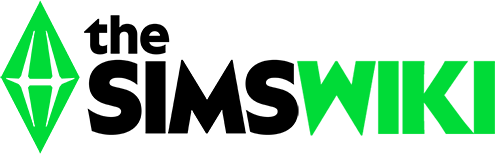| ||||||||||
Patch 69 is a game patch for The Sims 3. It was released on November 12, 2015. It is the first (and so far only) game patch for The Sims 3 released after the debut of The Sims 4. The patch updates The Sims 3 to version 1.69.43.0240**. The patch is available only for Origin PC users.
Release notes
Today we will be releasing an update for PC Windows version of The Sims 3 launcher to add the new Expansion and Stuff Pack Manager. During preparation for the release we have discovered that this update is not compatible with the current version of the Create-a-World (CAW) tool. We are working on an update for this particular issue and will notify you as soon as we have one.
Notable changes
- Starting The Sims 3 requires starting up and signing in to Origin similar to The Sims Medieval and The Sims 4.
- The Sims 3 Launcher can no longer be bypassed.
- SecuROM activation limits have been removed for Origin releases.
- As of January 11, 2016, 1.69 must be installed in order to download any Expansion Packs or Stuff Packs from Origin meaning any non-1.69 installations of The Sims 3 (mainly DVD base games) will not be able to use other Sims 3 games downloaded from Origin.
- It's impossible to avoid 1.69 with the Origin release of The Sims 3 since any download of The Sims 3 after November 12, 2015 will have 1.69 installed. It's possible to use 1.67 or earlier by using a DVD version of The Sims 3 and not allowing Origin to update The Sims 3.
- DVD versions of The Sims 3 are also eligible for 1.69 but the option to update to 1.69 is only available to Windows users who have The Sims 3 in their Origin library.
- The origin version changes the file directories for Sims 3 and no longer installs .exe for each EP/SP as the previous game patches did. If you manually re-patch down to 1.67 using superpatcher, you will loose access to any Origin EP/SP content in game (it will not show as installed in the launcher because the game can't find the .exe file. DVD installation is unaffected by this as they install the .exe normally).
Installing
Before installing an update for The Sims 3, an Expansion Pack, or a Stuff Pack, it is a good idea to run through the following checklist to ensure your game continues to work smoothly.
If you have any questions about the below steps, please visit the Technical Support forum on the official Sims 3 community found at this URL: https://forums.thesims.com/en_US/categories/technical-discussions-en
Step 1: Disable Custom Content
Custom content is all Sims content that did not come from an official The Sims 3 Update, The Sims 3 Store, Expansion Pack, or Stuff Pack. Custom Content is created by 3rd Party Developers that are not regulated by Electronic Arts or The Sims 3 Development Team and may not work with new updates. Custom Content may cause the game to behave unexpectedly or not function entirely.
To disable your custom content, undo whatever you did to install this content to get your game back into an unmodified state. If you placed it in a Sims 3 directory folder, move it to a new folder that is outside your Sims 3 file directory. Your Sims 3 file directory can be found using the paths listed below:
- On Windows XP: C:\Documents and Settings\USER\My Documents\Electronic Arts\The Sims 3
- On Windows Vista/7/8: C:\Users\USER\Documents\Electronic Arts\The Sims 3
- On Mac: ~/Documents/Electronic Arts/The Sims/
Once you have installed the official update you may re-enable your custom content. If you experience problems, disable it again until the 3rd party developer updates their content to work with the official Update, Expansion Pack, or Stuff Pack.
Step 2: Back Up your Save Files
It’s always a good precaution to back up your save files before installing an Expansion Pack, Update, or Stuff Pack. To do this, copy the “.sims3” folders found in the Saves folder onto your desktop or another file directory.
Your Sims 3 Saves folder can be found using the paths listed below:
- On Windows XP: C:\Documents and Settings\USER\My Documents\Electronic Arts\The Sims 3\Saves
- On Windows Vista/7/8: C:\Users\USER\Documents\Electronic Arts\The Sims 3\Saves
- On Mac: ~/Documents/Electronic Arts/The Sims/Saves
After the Update is installed, run the game to verify your saves still function correctly.
Step 3: Let the Update Complete Entirely
Updates can sometimes be rather large and may take a while to download and install completely. Cancelling the update before it has completed may cause unexpected problems, so it is always best to let it finish entirely. Do not close the Launcher until you have confirmed the update is completely installed, as this will cancel the update.